Have you ever wondered why your Android device feels sluggish and lacks the zippy performance it had when it was brand new? Trust me, I’ve been there, and I know how frustrating it can be. The good news is, there are several ways to boost your Android device’s performance and make it run like a charm. Let me share some tips and tricks that I have found incredibly helpful.
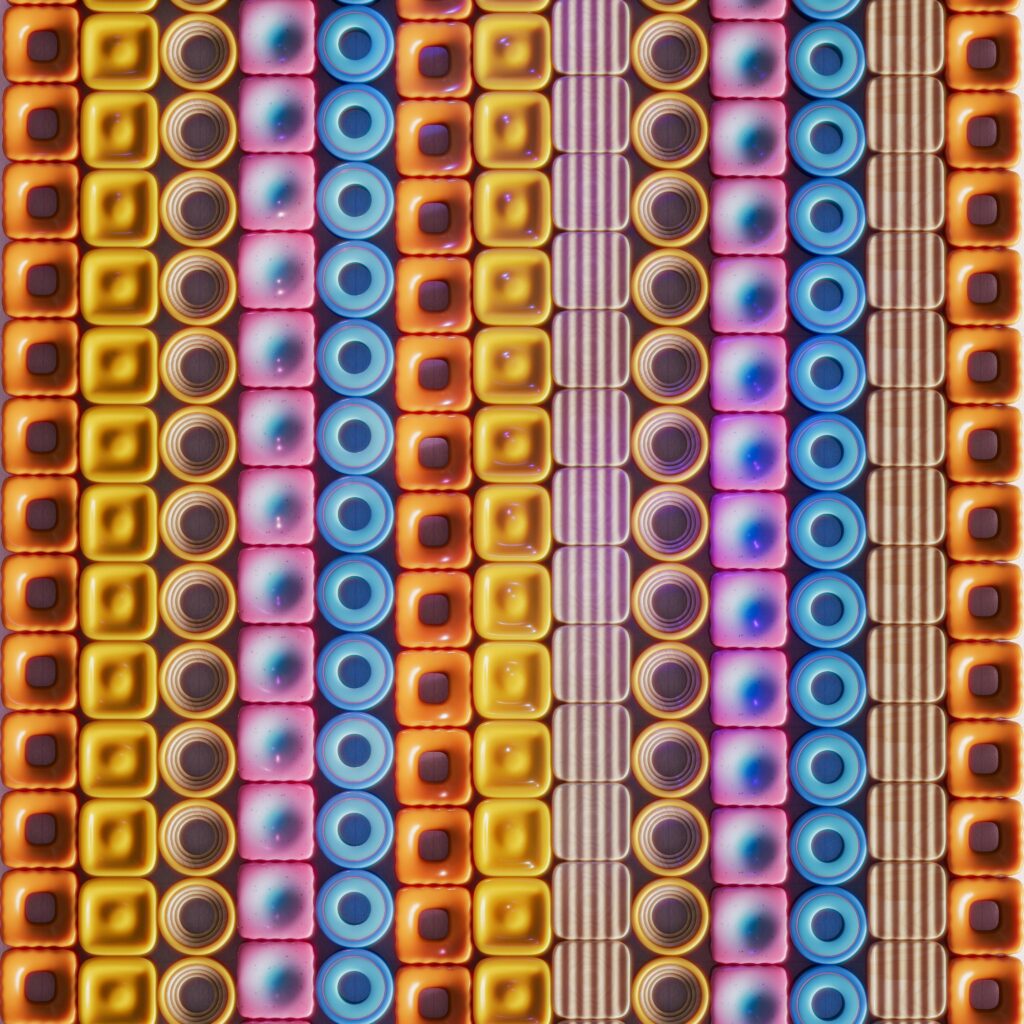
Understanding Why Your Android Slows Down
Before we jump into the solutions, it’s important to understand why your device is experiencing performance issues. Over time, various factors can contribute to a slow Android device:
- Background Apps: Apps running in the background can consume CPU and RAM, causing your device to slow down.
- Cached Data: Cache accumulates over time and might occupy a significant amount of storage, affecting performance.
- Outdated Software: Keeping your Android OS and apps up-to-date ensures you have the latest performance improvements.
- Too Many Apps: Having an excessive number of apps installed, especially large ones, can slow down your phone.
- Battery Health: Diminished battery performance might indirectly affect your phone’s speed.
Understanding these factors is the first step in tackling the problem effectively.
Clearing Cache and Unnecessary Files
One of the simplest ways to give your Android a boost is by clearing out the cache and any unnecessary files that might be clogging up your system.
How to Clear App Cache
Clearing cache helps remove temporary files that could be slowing your device. Here’s a quick way to do it:
- Go to Settings.
- Tap on Storage.
- Select Cached data.
- Confirm you want to clear the cache for all apps.
Using Storage Cleaner Apps
Sometimes, manually clearing cache and files can be a chore. There are several apps designed to help you with this process.
| App Name | Key Features |
|---|---|
| CCleaner | Cache cleaner, app manager |
| Files by Google | Storage management, file transfer |
| SD Maid | System cleaning, app control |
These apps can significantly ease the process and help maintain a cleaner, snappier device.
Managing Background Processes
Apps running in the background are notorious for slowing down your device. Limiting these can help improve your Android’s performance.
Checking Active Processes
To check and manage background processes:
- Go to Settings.
- Tap Developer options. (If it’s not visible, go to About phone and tap on Build number seven times to enable Developer options).
- Select Running services to see what’s currently active.
Disabling or Uninstalling Unnecessary Apps
If you find apps that you rarely use but are running in the background, it might be a good idea to disable or uninstall them.
- Go to Settings.
- Select Apps & notifications.
- Choose the app in question.
- Tap Disable or Uninstall.
Updating Software and Apps
Keeping your software and apps up-to-date can significantly impact your device’s performance.
How to Check for Software Updates
To ensure your Android OS is running the latest version:
- Go to Settings.
- Scroll down and select System.
- Tap on System updates.
- Check for updates and install if available.
Updating Apps
Updating apps can also contribute to better performance:
- Open the Google Play Store.
- Tap on the Menu icon (three horizontal lines).
- Select My apps & games.
- Update all or specific apps as needed.

Optimizing Battery Usage
Battery health and settings play a crucial role in your device’s performance. Optimizing these can yield significant improvements.
Checking Battery Health
Although most Android phones don’t offer a built-in feature to check battery health, you can still monitor battery usage:
- Go to Settings.
- Choose Battery.
- Tap Battery usage to see which apps consume the most power.
- Optimize or restrict those apps as necessary.
Enabling Battery Optimization
Enabling battery optimization for apps can also help your device perform better:
- Go to Settings.
- Select Battery.
- Tap on Battery optimization.
- Optimize individual apps by selecting them and choosing Optimize.
Freeing Up Storage
Storage space can directly affect your device’s performance, and freeing up some space can make a noticeable difference.
Deleting Unused Files and Media
Get rid of files and media you no longer need:
- Use a file manager app or go to Settings and select Storage.
- Identify and delete files, photos, and videos that are no longer necessary.
Moving Files to the Cloud
Cloud storage services like Google Drive, Dropbox, or OneDrive can help keep your local storage free:
| Service | Free Storage | Key Features |
|---|---|---|
| Google Drive | 15 GB | Integration with Android, collaborative tools |
| Dropbox | 2 GB | Simple file sharing, easy to use |
| OneDrive | 5 GB | Integrated with Microsoft services |
Moving less frequently accessed files to the cloud ensures your device has ample space for smooth performance.

Using Lite Versions of Apps
Many popular apps offer “lite” versions that are optimized to run on devices with limited resources.
What Are Lite Apps?
Lite apps are streamlined versions of applications that consume fewer resources. They are designed to work well on slower networks and devices with limited RAM and storage.
Popular Lite Apps
Here are some popular lite apps that you might consider:
| Full App | Lite Version |
|---|---|
| Facebook Lite | |
| Messenger | Messenger Lite |
| Twitter Lite | |
| Skype | Skype Lite |
By using these lighter alternatives, you can free up valuable resources and improve your device’s performance.
Disabling or Limiting Animations
Visual animations might look appealing, but they can also slow down your device. Reducing or disabling animations can help speed things up.
How to Adjust Animation Settings
- Go to Settings.
- Select Developer options.
- Find the options for Window animation scale, Transition animation scale, and Animator duration scale.
- Set each of these to 0.5x or turn them off completely.
This adjustment can make your device feel more responsive and faster.
Utilizing Performance Boosting Apps
There are several apps in the Play Store specifically designed to boost performance.
Recommended Performance Boosting Apps
Here are some tried-and-tested apps that can help:
| App Name | Key Features |
|---|---|
| All-In-One Toolbox | Junk cleaner, speed booster, app manager, battery saver |
| Greenify | Hibernate apps to save battery and improve performance |
| Nova Launcher | Customize your home screen for better performance |
| SD Maid | Remove unnecessary files and optimize storage |
These apps offer multiple tools to help maintain and optimize your Android’s performance.
Restarting Your Device Regularly
It might sound simple, but restarting your device can often resolve minor glitches that accumulate over time.
Benefits of Regular Restarts
Restarting your device can:
- Clear temporary files and close background processes.
- Fix minor issues before they become significant problems.
- Refresh the system.
It’s a good practice to restart your device at least once a week to keep it running smoothly.
Updating Your Home Screen Setup
Your home screen setup might also be contributing to slower performance. Simplifying your setup can help.
Reducing Home Screen Icons and Widgets
Having too many icons and widgets on your home screen can consume resources:
- Reduce the number of home screens.
- Limit the number of widgets.
- Use a launcher that’s optimized for performance, such as Nova Launcher.
Using Static Wallpapers
Live wallpapers look great but can drain your resources. Switching to a static wallpaper can make your device run smoother.
Monitoring and Managing RAM Usage
Keeping an eye on your RAM usage can help you understand what’s slowing down your device.
How to Monitor RAM Usage
To monitor and manage RAM usage:
- Go to Settings.
- Select Developer options.
- Tap on Memory to see a detailed breakdown of RAM usage.
Freeing Up RAM
If you find that certain apps are consuming a large amount of RAM, you might want to disable or uninstall them to free up memory.
Factory Reset as a Last Resort
If none of the above tips significantly improve your device’s performance, a factory reset might be necessary. This should be your last resort as it will erase all data on your device.
How to Perform a Factory Reset
- Go to Settings.
- Scroll down to System and select Reset options.
- Tap on Erase all data (factory reset).
- Confirm your choice.
Remember to back up your important data before performing a factory reset.
Conclusion
Boosting Android performance for a seamless experience involves a combination of simple maintenance tasks and strategic tweaks. From clearing cache and managing background processes to updating software and using lite apps, there are myriad ways to keep your device running smoothly. Understanding the factors that contribute to a sluggish experience is the first step towards a faster, more responsive Android device.
Taking these steps has helped me transform my Android experience, and I hope they do the same for you. Let’s keep our devices running as smoothly as the day we unboxed them.
