Have you ever wondered what happens when you root an Android device? The term “rooting” can sound a bit mysterious, if not slightly ominous. Today, I want to unpack this concept with you and bring some clarity to this often misunderstood process. We’ll talk about what rooting is, its benefits, potential risks, and everything in between. Let’s walk this path together and see what rooting can offer us.
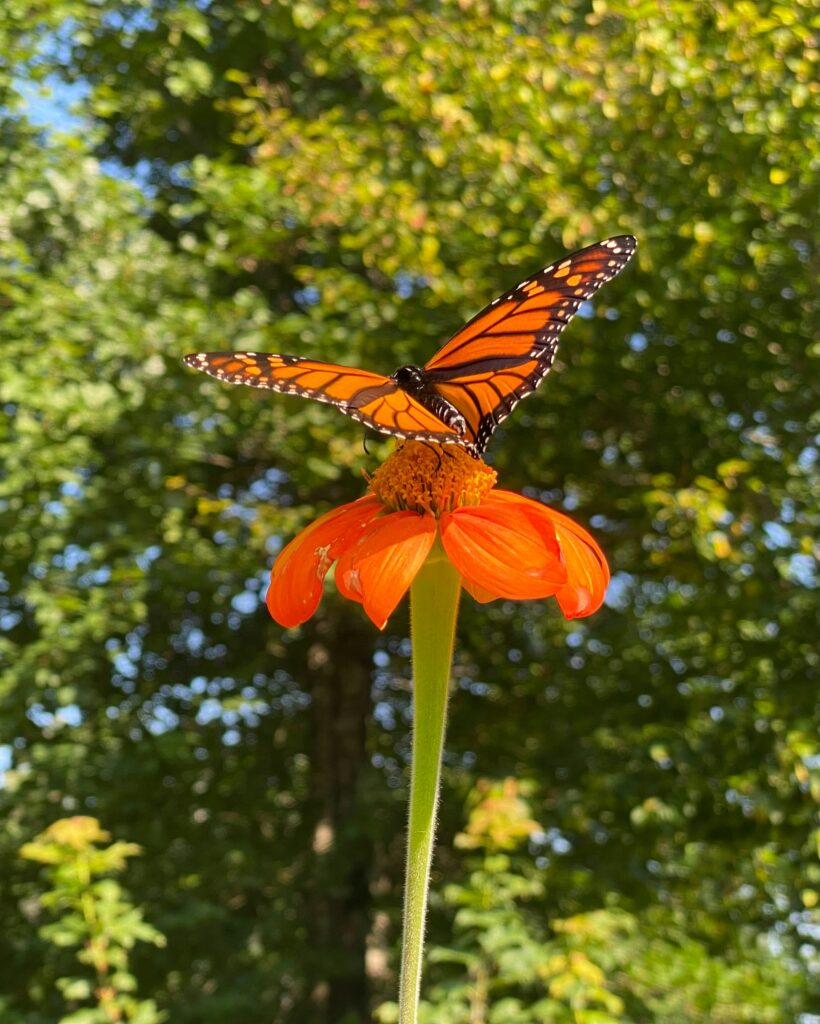
What is Rooting?
Rooting in the context of Android devices refers to gaining “root access” to the device’s system. Think of it as gaining administrative privileges on a computer. By rooting, I can unlock the full potential of my Android device. This doesn’t change the fundamental way my device operates but allows me to have complete control over it.
Why Root?
There are numerous reasons why one might consider rooting an Android device. Some of these benefits can greatly enhance functionality, customization, and overall user experience. Conversely, it also comes with its set of trade-offs.
Benefits of Rooting
-
Customization: Rooting enables me to customize the look and feel of my device extensively. From changing themes to tweaking system settings, the possibilities are almost endless.
-
Performance: By rooting, I can overclock my CPU or install performance-boosting apps. This means my device can perform better than its factory settings might allow.
-
Remove Bloatware: Many manufacturers pre-install apps that I might never use. Rooting provides a way to permanently remove these unwanted apps.
-
Backup: Root access allows me to perform complete backups, enabling a more robust saving of my data including apps, settings, and more.
-
Access to Root-Only Apps: Some apps require root access to function, providing features that are more powerful than non-root applications.
Risks of Rooting
However, it’s essential to weigh these benefits against some risks involved. Here are some downsides I must consider:
-
Void Warranty: Many manufacturers void the warranty on the device if it’s rooted.
-
Security: Rooting can expose my device to security risks. With great power comes great responsibility, and in this case, an increased vulnerability to malware.
-
Bricking: Improperly rooting my device can lead to “bricking,” effectively rendering my device useless.
-
Updates: Rooted devices often find it more challenging to receive OTA (Over The Air) updates from manufacturers.
How to Root an Android Device
Rooting methods differ depending on the manufacturer, model, and version of the Android OS. Always consult specific guides for your device, but here’s a general overview.
Preparing to Root
Before proceeding, I should back up my essential data. This process can wipe everything off my device. Also, check the charge level—it’s good practice to ensure my phone is fully charged to avoid any interruptions.
Common Rooting Methods
One-Click Rooting Apps
There are apps like KingoRoot and OneClickRoot which promise an easy rooting process. These are simple but come with risks, such as compromising data security. Understanding each app’s reputation and functionality is crucial.
Manual Rooting
Another method involves manual steps requiring some technical knowledge. Manual rooting typically involves:
- Unlocking the Bootloader: This is the first step, and each manufacturer has a different method for this.
- Installing a Custom Recovery: Tools like TWRP (Team Win Recovery Project) offer a custom recovery environment.
- Flashing Root Files: Finally, I would download and flash the root files (such as SuperSU or Magisk) through the custom recovery.
ADB and Fastboot
Using ADB (Android Debug Bridge) and Fastboot commands from a computer can also root a device. This method is technical and requires some comfort with command-line interfaces.
| Rooting Method | Pros | Cons |
|---|---|---|
| One-Click Rooting Apps | Easy to use, no technical skills needed | Security risky, lower success rate |
| Manual Rooting | More control, higher success rate | Complicated, risk of bricking |
| ADB and Fastboot | Precise control, technical accuracy | Highly technical, time-consuming |
Common Root Tools
Various tools can help me root my Android device. Let’s look at some popular options and their features.
SuperSU
SuperSU has been a long-standing name in the rooting community. It’s a tool that can manage roots on a device efficiently. Once installed, it allows me to grant or deny root permissions for apps.
Magisk
Magisk is another powerful tool, known for its “systemless” root, meaning it doesn’t modify the system partition. This approach can be less detectable and allows for OTA updates. Magisk also includes a module system, enabling me to add tons of functionalities.
TWRP (Team Win Recovery Project)
TWRP is an open-source custom recovery tool used for installing custom ROMs and rooting files. It offers a user-friendly interface for advanced functions like backups and installations.

Is Rooting Right for You?
Deciding whether or not to root my Android device is a personal choice. It requires weighing the need for customization and control against potential risks. If I struggle with tech-related tasks, the risks might outweigh the benefits. However, if I enjoy tinkering and customizing, rooting can unlock incredible potential.
Questions to Ask Myself
- Do I understand the risks?
- Are there specific apps or functionalities that need root access?
- Am I comfortable with potentially voiding my warranty?
- Do I have a reliable method to back up my data?
Backing Up: An Essential Step
Before rooting, it’s essential to back up all important data. Here’s a straightforward approach:
- Google Backup: Use Google’s built-in backup service for contacts, photos, apps, and more.
- External Storage: Move important files to an external SD card or computer.
- Backup Apps: Tools like Titanium Backup can be used once rooted for more comprehensive backups.

Post-Rooting: What to Do Next
Once I have successfully rooted my device, there’s a new world of optimization and customization to explore.
Installing Custom ROMs
Custom ROMs can give my device a whole new look and performance capabilities. Some popular ROMs include:
- LineageOS: Known for stability and a close-to-stock Android experience.
- Resurrection Remix: Offers extensive customization options.
- Pixel Experience: Brings the Google Pixel features to other devices.
Root-Only Apps
Rooting also unlocks several powerful apps:
- Titanium Backup: Comprehensive backup solution.
- Greenify: Enhances battery life.
- Tasker: Automates various tasks on my device.
Tweaking Performance
Tools like Kernel Adiutor can help tweak CPU settings, manage battery profiles, and enhance overall performance. It’s like tuning a car for better mileage or speed!
| Custom ROMs | Features |
|---|---|
| LineageOS | Stability, close-to-stock experience |
| Resurrection Remix | Extensive customization |
| Pixel Experience | Google Pixel features on other devices |
| Root-Only Apps | Functionality |
|---|---|
| Titanium Backup | Comprehensive backup solution |
| Greenify | Battery life enhancement |
| Tasker | Device automation |
Troubleshooting Common Issues
Rooting is not without its hiccups. Here are some common issues I might face and how to address them:
Bootloops
A bootloop occurs when my device gets stuck in the boot process, essentially looping through the startup phase indefinitely. This can be fixed by:
- Entering Recovery Mode: Wipe the cache partition or perform a factory reset.
- Re-Flashing the ROM: Sometimes re-flashing the custom ROM or root file can resolve this.
Loss of Root
Occasionally, I might find that root access is no longer working post-updates. Re-flashing the root file or using an app like Magisk Manager can restore root access.
Malfunctioning Apps
Post-rooting, some apps might malfunction or refuse to open. Clearing app data, reinstalling the app, or checking for compatibility can help. Some banking apps and streaming services may not work on rooted devices due to increased security measures.
Unrooting: Reverting Changes
If I ever decide that rooting isn’t for me, there are ways to unroot my device. Tools like SuperSU and Magisk offer built-in unroot options. Alternatively, flashing the stock ROM (the original firmware) from the manufacturer will also unroot the device.
SuperSU Unroot Process
- Open SuperSU: Go to the settings.
- Select “Full Unroot”: Confirm any prompts.
Flashing Stock ROM
- Download the Stock ROM: Find the appropriate firmware for my device model.
- Use Odin (Samsung-specific) or Fastboot: Follow specific instructions to flash the original firmware.
The Community and Resources
The rooting community is vast and supportive. Engaging with forums like XDA Developers or Reddit can be immensely helpful. Here, I can find guides, troubleshooting tips, and share my experiences with fellow enthusiasts.
Useful Forums and Websites
- XDA Developers: A comprehensive resource for rooting guides, custom ROMs, and technical discussions.
- Reddit: Subreddits like r/androidroot offer user experiences, advice, and community support.
- Official Device Forums: Many manufacturers have forums where I can find specific advice for my device.
| Forums/Websites | Description |
|---|---|
| XDA Developers | Detailed guides, ROMs, technical discussions |
| Reddit (r/androidroot) | User experiences, advice, community support |
| Official Device Forums | Device-specific advice and support |
Final Thoughts
Rooting an Android device opens up a realm of possibilities for customization, performance enhancements, and user control that the standard device simply doesn’t offer. It’s a powerful tool, but one that requires careful consideration. Understanding the potential risks and rewards, backing up my data, and following trusted methods can lead to a successful rooting experience. By engaging with the community and staying informed, I can make the most of this powerful process.
By now, the once mysterious concept of rooting should feel a little less foreign. I hope this guide empowers me to make an informed decision. Roaming through the secret world of rooting may just be the journey my Android device needs to thrive.
